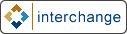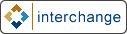
[Date Prev][Date Next][Thread Prev][Thread Next][Interchange by date
][Interchange by thread
]
[ic] File upload
Marco Mescoli [m.mescoli@omnibit.nu] wrote:
>
> I have searched in construct, in admin pages and in the mailing list archive
> without clear and simple results.
> How can i make file upload with IC tags ?
>
Here are a couple of untested blocks of code. Create two pages
as follows:
testpage.html:
--------------
<form action="[process-target]" method="POST" enctype="multipart/form-data">
<input type="hidden" name="mv_session_id" value="[data session id]">
<input type="hidden" name="mv_todo" value="return">
<input type="hidden" name="mv_nextpage" value="@@MV_PAGE@@">
[L]File to upload[/L]:
<input type="file" name="uploaded_file">
<br><br>
<input type="submit" name="mv_check" value="[L]Upload file[/L]">
</form>
[set [L]Upload file[/L]]
mv_nextpage=testpage_upload
[/set]
testpage_upload.html
--------------------
[if type=explicit compare="[value-extended
name=uploaded_file
test=isfile
]"]
[then]
[tmp result][value-extended
Yes=Success
No=FAILED
ascii=0
name=uploaded_file
outfile="tmp/test_file"
][/tmp]
[if scratch result eq 'Success']
[tmp result][L]File upload succeeded.[/L][/tmp]
[else]
[tmp result][L]File upload failed.[/L][/tmp]
[/else]
[/if]
[/then]
[else]
[tmp result][L]No file upload was specified.[/L][/tmp]
[/else]
[/if]
[scratch result]
The first page should present a form and allow you to specify a file
to be uploaded. When you press the "Upload file" button, you should
be taken to the second page.
The second page should save the uploaded content to "tmp/test_file"
and show a success/failure message.
This should give you some idea of how to proceed with what you want
to do.
Good luck.
--
_/ _/ _/_/_/_/ _/ _/ _/_/_/ _/ _/
_/_/_/ _/_/ _/ _/ _/ _/_/ _/ K e v i n W a l s h
_/ _/ _/ _/ _/ _/ _/ _/_/ kevin@cursor.biz
_/ _/ _/_/_/_/ _/ _/_/_/ _/ _/