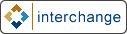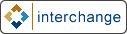
[Date Prev][Date Next][Thread Prev][Thread Next][Interchange by date
][Interchange by thread
]
[ic] TIPS: Use [table-editor] + mv_metadata to take inches off your waist while you sleep!
1. Create and configure mysql table
-----------------------------------
See my TIPS: Adding mysql tables for directions.
2. Open up a text editor.
-------------------------
This one ought to be easy. If not, I'm sorry, but you'll have to put this
down.
3. Add the basics to make this page look like one of your other pages.
----------------------------------------------------------------------
Type, copy or paste into your text editor:
[comment]
ui_template: Yes
ui_template_name: leftonly
[/comment]
Please save.
4. Add the [table-editor] tag.
------------------------------
This tag makes your life easy by building the form, and updating the table
as needed.
[table-editor
href=process
mv_nextpage=@@MV_PAGE@@
table=foo
key="bar"
ui_data_fields="bar1 bar2 bar3..."
]
You'll want to substitue your table name for 'foo'. The key value
should be just that,
the key value. This is how [table-editor] find the record your looking for.
In
ui_data_fields, you list the fields you want in the form.
For example, let's suppose your new table is 'airport_codes'. I has two
fields,
'airport_code' and 'name'. We want to edit record for 'JAX':
[table-editor
href=process
mv_nextpage=@@MV_PAGE@@
table=airport_codes
key="JAX"
ui_data_fields="airport_code name"
]
A page will then display which contains a form that lets us edit this
record. When you
submit the form, IC will update the DB record.
5. Set data restrictions.
-------------------------
[table-editor] lets you perform data validation. Let's require the 'name'
value.
[table-editor
href=process
mv_nextpage=@@MV_PAGE@@
table=airport_codes
key="JAX"
ui_data_fields="airport_code name"
check.name = "required Please enter a location name"
]
6. Customize the table layout.
-------------------------------
[table-editor] features some nifty features. If your table includes more
than just a few
fields, it's going to start looking very unfriendly.
You can break up the table using ui_break_before. This option inserts a
colored band
before a specified field. And, using ui_break_before_label, you can insert
a nice section
heading. In this example I will insert a break before each field:
[table-editor
href=process
mv_nextpage=@@MV_PAGE@@
table=airport_codes
key="JAX"
ui_data_fields="airport_code name"
check.name = "required Please enter a location name"
ui_break_before = "airport_code name"
ui_break_before_label = "airport_code=Airport Code,name=Airport Name"
]
You will also notice a row of buttons at the TOP of your table. This might
be unwanted.
To turn them off, use no_top:
[table-editor
href=process
mv_nextpage=@@MV_PAGE@@
table=airport_codes
key="JAX"
ui_data_fields="airport_code name"
check.name = "required Please enter a location name"
ui_break_before = "airport_code name"
ui_break_before_label = "airport_code=Airport Code,name=Airport Name"
no_top=1
ui_display_only="property_id"
]
To turn off the display of the key field, use ui_hide_key:
[table-editor
href=process
mv_nextpage=@@MV_PAGE@@
table=airport_codes
key="JAX"
ui_data_fields="airport_code name"
check.name = "required Please enter a location name"
ui_break_before = "airport_code name"
ui_break_before_label = "airport_code=Airport Code,name=Airport Name"
no_top=1
ui_display_only="property_id"
ui_hide_key=1
]
You can also create wizards with [table-editor]. For information, take a
look at the
wizard directory under the admin pages. step_company.html will get you
started.
At the end of this page you'll find all of the options for [table-editor].
Many of them
are self-explanatory.
7. Edit mv_metadata for your new table.
---------------------------------------
If you want your table to look nice, you'll need to forray into mv_metadata.
Don't groan,
it's not so bad. We'll just do two things with it: one practical, the other
practical too.
First, we'll apply labels to the fields. This makes them look pretty.
Second, we'll use
the contents of a table to pull in options for a <select> HTML tag.
1. Pretty Labels
If you haven't already, create a mv_metadata entry for your table. Go to
Administration >
Tables > mv_metadata > New Entry. In the first box, code (labelled
'Table::Column'), enter
the name of your table. Under 'label', enter the label you would like for
this field.
For example:
Table::Column new_table
Label A New Table
2. Happy Select Boxes
Let's say we want to let the user specify and airport_code in their userdb.
Assume we've
made the necessary modifications to userdb. If we want to pull in the
values in our
airport_codes table for our select box, we would modify userdb::airport_code
in mv_metadata
like so:
Table::Column userdb::airport_code
Type Select Box
Lookup Table airport_codes
Label Preferred Airport
Lookup Select airport_code,name
The last entry, Lookup Select, tells table_editor the values to pull out of
airport_code
for our select. Remeber, select only takes two items: the "value" and the
"label". The
value is what goes into the database, the label is what shows up in the
dropdown. In the
Lookup Select field, the first item becomes the value, the second becomes
the label. In
our example, the database records "JAX" when the user selects "Jacksonville,
FL".
Don't forget to "apply changes" after you made your modifications.
Otherwise, mv_metadata
will.
Good luck!
*******************************************
ALL OPTIONS:
[table-editor
table=ic_table
cgi=1*
item-id="key"
across=n*
noexport=1*
wizard=1*
next_text='Next -->'*
cancel_text='Cancel'*
back_text='<-- Back'*
hidden.formvarname="value"
item_id_left="keys remaining"
mv_blob_field=column*
mv_blob_nick=name*
mv_blob_pointer="current name"*
mv_blob_label="Label text"
mv_blob_title="Title HTML"
ui_break_before="field1 field2"
ui_break_before_label="field1=Label 1, field2=Label 2"
ui_data_fields="field1 field2 fieldn ..."*
ui_data_fields_all=1*
ui_display_only="no_set_field"*
ui_hide_key=1*
ui_meta_specific=1*
ui_meta_view="viewname"
ui_nextpage="next_destination"
ui_prevpage="back_destination"
ui_return_to="cancel_destination"
ui_new_item=1*
ui_sequence_edit=1*
ui_clone_id="key"
ui_clone_tables="table1 table2 ..."
ui_delete_box=1*
mv_update_empty=0*
widget.field="select|text|any ic widget"
label.field="Field Label"
help.field="Help text"
help-url.field="http://url/to/more/help";
default.field="preset value"*
override.field="forced value"*
filter.field="filter1 filter2"
pre-filter.field="filter1 filter2"
error.field=1*
height.field=N
_______________________________________________
interchange-users mailing list
interchange-users@interchange.redhat.com
http://interchange.redhat.com/mailman/listinfo/interchange-users